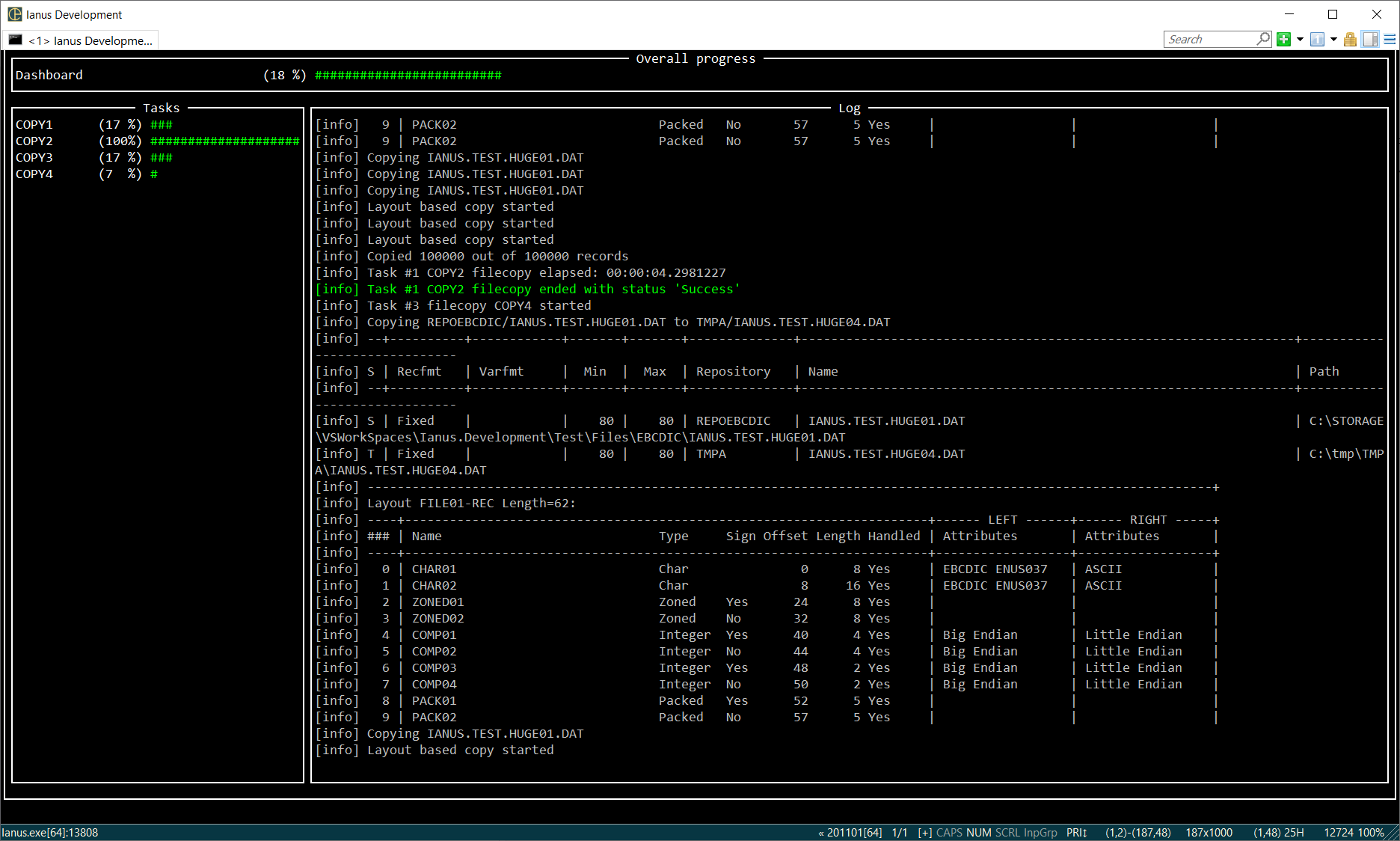Monitors
When executing multiple, long-running, parallel tasks like large data migration procedures, it can be useful to monitor the task progresses.
Ianus provides two console based monitoring interfaces:
- progress monitor
- dashboard
Progress Monitors
Progress monitors are a convenient mechanism to show the tasks progress, particularly usefull when monitoring multi-threaded jobs.
When enabled (option -m), the log is not shown on console (but still generated on the log file) and a progress bar is shown for each task executed.

Specifying option '-D', a dense format of progress bar is used, so to show more tasks on the screens.
With option '-C', progress bars are removed from the screen once the owner task is completed.
Dashboard
Dashboard is another way to display the job progress. When activated (option -d), the console screen is divided in three parts showing:
- the overall job progress (top)
- the tasks progress (left-side)
- the job log (right-side)